How to resolve the Letter l Font Bold Issue
Some users emailed us about the letter l/L looks like in bold font in the protected PDF infrequently.We have done a lot of research and it comes out that the bold L/l in PDF is a well-known issue in some PDF viewers/libs (include Adobe Acrobat PDF Reader) for years. It is a PDF Viewer bug for sure.
Basically this is a font drawing bug and very common appears on screen readers - if you print the file on paper, it will probably come out fine. That's because of higher resolution, printers usually have 300-600 DPI, but screens are about 100 DPI only, except Retina and other hi-dpi displays. You can zoom in (or out) the PDF page in the PDF viewer and you will see the text would be normal:
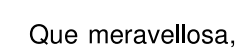
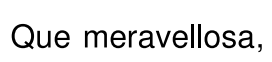 If you're using Acrobat Reader, you can try to turn off the "enhance thin lines" option. That can be helped by making a simple change in the Adobe Acrobat Settings and Preferences.
1. From the Edit menu item on main toolbar, choose Preferences
2. From the pop up window, Categories choose Page Display
3.Under section Rendering, uncheck the item Enhance thin lines
If you're using Acrobat Reader, you can try to turn off the "enhance thin lines" option. That can be helped by making a simple change in the Adobe Acrobat Settings and Preferences.
1. From the Edit menu item on main toolbar, choose Preferences
2. From the pop up window, Categories choose Page Display
3.Under section Rendering, uncheck the item Enhance thin lines
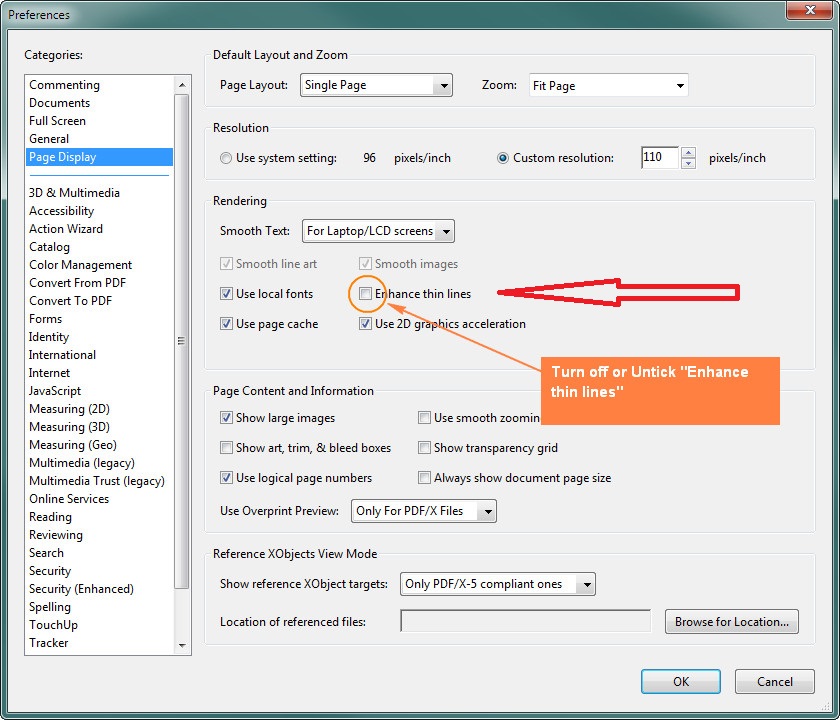 The option might be there in some versions:
The option might be there in some versions:
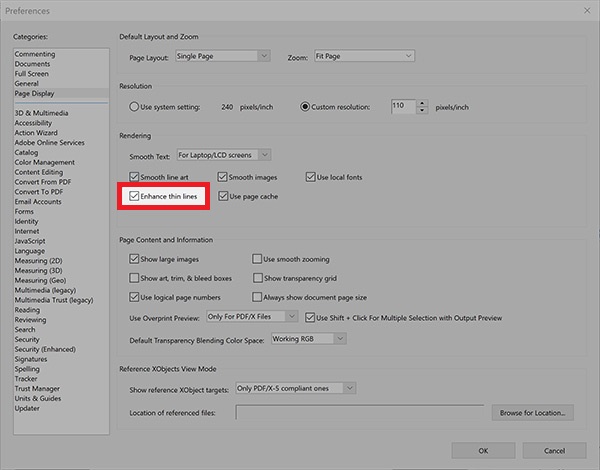 Changing the font might help, too. If you have the original file which created the PDF by, you can change to Arial or Verdana.
Changing the font might help, too. If you have the original file which created the PDF by, you can change to Arial or Verdana.
 Download PDF Anti-Copy V2 (14 MB - Installer/EXE)
Portable Version (25 MB - ZIP)
OS: Win 10 / Win 8 / Win 7 / Vista / XP (64/32 bit) or Latest
Download PDF Anti-Copy V2 (14 MB - Installer/EXE)
Portable Version (25 MB - ZIP)
OS: Win 10 / Win 8 / Win 7 / Vista / XP (64/32 bit) or Latest





